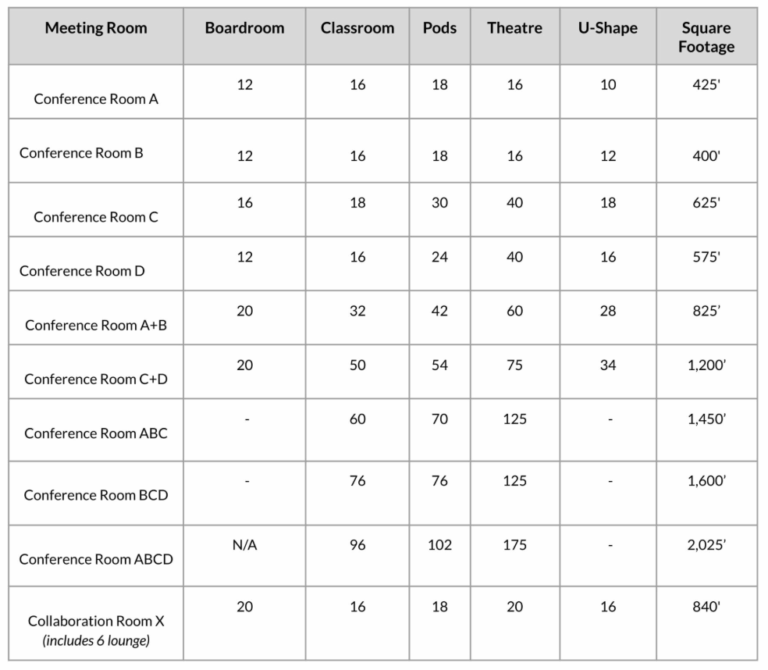
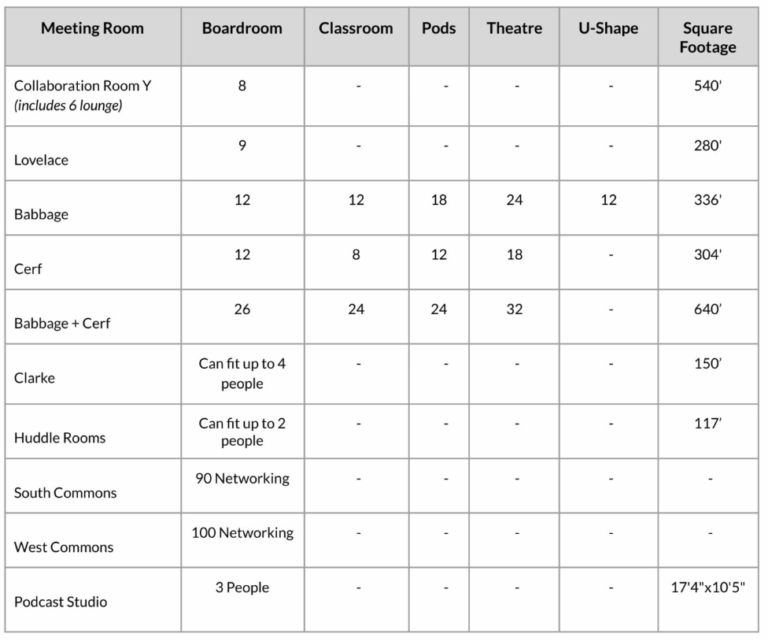
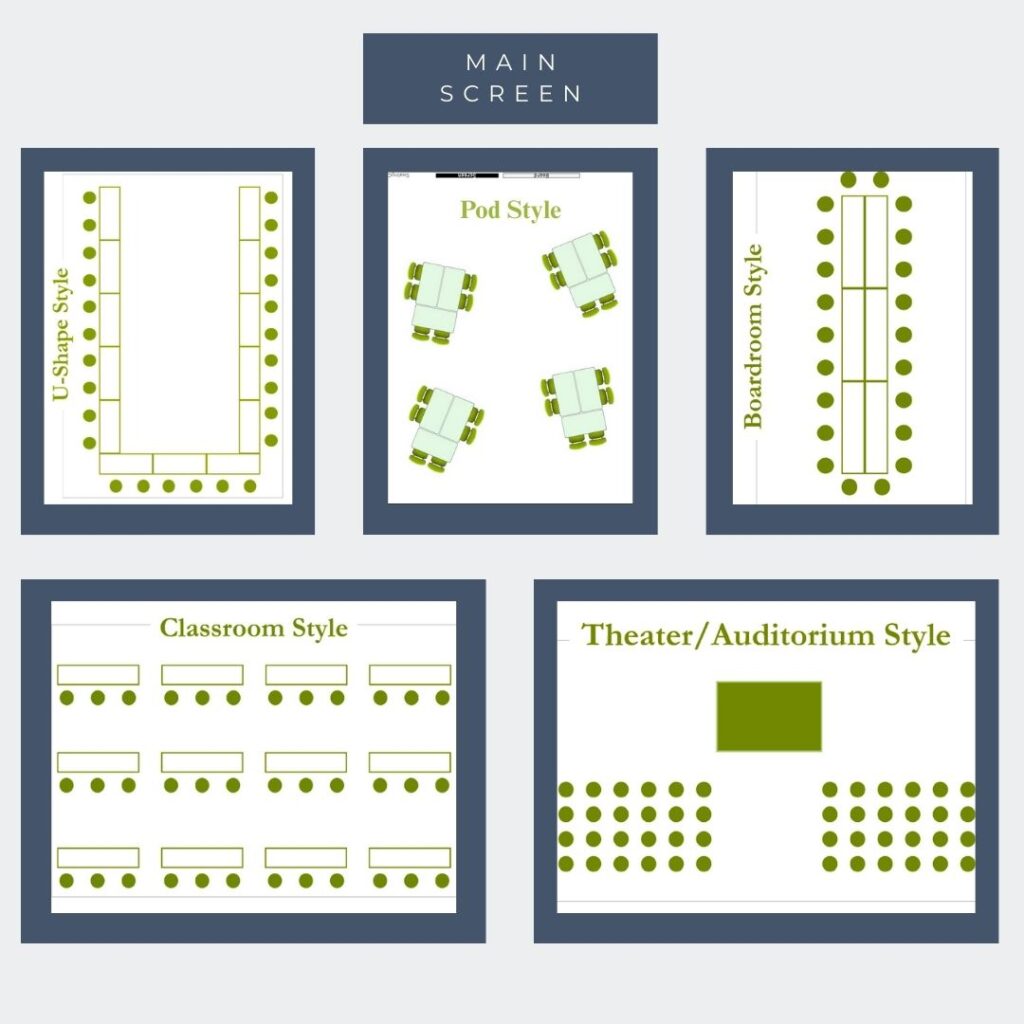
Huddle Rooms are reservable for full or half day rates- best for groups of 2-3.
Need help finding them? Check in with our reception team.
Room Names: Borg | Carver| Conway| Franklin| Hamilton | Hopper| Johnson | Kilby | Pascal | Tesla
You can share your screen with the High Definition monitor using the USB-C or HDMI ports below the TV.
You can use the monitor by connecting the supplied USB-C cable to the USB-C port on your computer. If there is not a USB-C cable in the huddle room, please see reception for a replacement.
Notice: Because the USB 3.2 standard needs to be backward compatible with USB 2.0 there is a chance that it will be nonfunctional. Just unplug, flip the plug, insert again, and problem solved. This is an industry-standard issue, not a quality issue.
*HDMI will disable the in-room camera.
Using the supplied HDMI Cable, you can use the monitor by connecting it to your laptop.
No problem! You can stop by the front desk for assistance.

If you know the Meeting ID, you can join a meeting currently in progress from the Zoom Room Controller on the iPad.
You’ll need your Laptop or Phone and a Zoom Room Reservation.
All TeamWorking Zoom-enabled rooms can now seamlessly connect to Google Meet, Microsoft Teams, and Cisco WebEx.

TeamWorking is the innovative tech-focused workspace of TechNexus Venture Collaborative. Visit technexus.com to learn more.